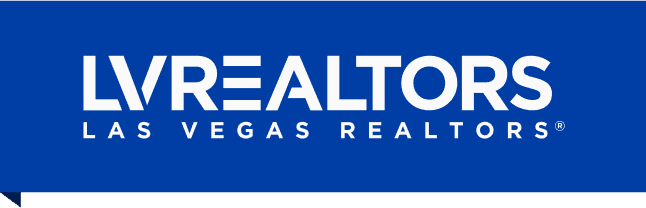How to Add Multiple Virtual Tours in Matrix
Give your listings the attention they deserve
Release Date: May 06, 2025 at 1:47 PMWhen you enter a listing into Matrix, an automatic virtual tour is generated using your property photos through Property Panorama. This is a great baseline—but many agents also use third-party services like Matterport to create more immersive or branded virtual tours.
If you’d like to include additional virtual tours with your listing, Matrix makes it easy. Here’s how to do it:
Step-by-Step: Add More Virtual Tours
1. Go to Add/Edit — From your Matrix homepage, click Add/Edit. If you don’t see this option, click More to expand your tools menu.
2. Select Your Listing — Choose the listing you’d like to update.
3. Open the Listing Input Screen — Select Residential Listing Input.
4. Navigate to the Virtual Tour Section — Click on the VOW/Financial/Listing Information tab. Scroll all the way to the bottom. You’ll find three fields:
- Virtual Tour Link – This is auto-filled with the Property Panorama tour created from your listing photos.
- Virtual Tour Link 2 – Use this for an unbranded tour (no agent name or office branding).
- Branded Virtual Tour – Add your branded tour here if applicable (this may include your name, logo, or company branding).
What’s the Difference?
- Virtual Tour Link 2 must be unbranded—this ensures compliance with MLS rules and makes it eligible for public platforms like OneHome.
- Branded Virtual Tour is great for personal marketing, but will only appear in agent-facing tools or platforms that allow branding.
Both Virtual Tour Link and Virtual Tour Link 2 will appear on OneHome, the platform your clients see when you send them listings from Matrix.
Need Help?
If you have questions or need help adding your virtual tours, reach out to CoreLogic’s Las Vegas MLS Support team:
Phone: 702-735-0478
E-mail: MLX-LasVegasSupport@corelogic.com