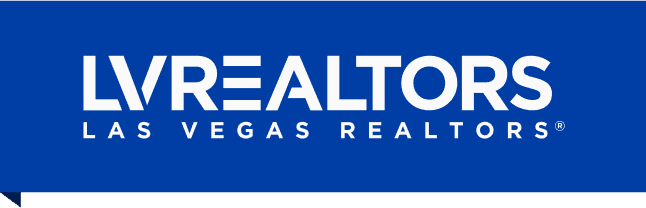Loading Agent Photos
Upload Your Agent Photo in MATRIX™ and MLS Touch
Release Date: November 06, 2024 at 3:38 PMMatrix™ makes it easy for agents to present a professional profile by allowing them to upload a personal photo. This image is not only displayed within the Matrix™ platform but is also used in MLS Touch, helping you maintain consistency across platforms. Here’s a step-by-step guide to upload or change your agent photo.
Viewing Your Agent Photo in Matrix™
When viewing any report in Matrix™, your name appears as a clickable hyperlink. Clicking this link opens your agent information page, which includes your photo. If you haven’t uploaded an image, a default silhouette will appear instead.
How to Add or Change Your Agent Photo
Follow these simple steps to upload or update your agent photo:
1. Navigate to the Agent Roster
• In Matrix™, go to the Add/Edit menu.
• Select Input > Roster > Edit Existing Agent Roster.
2. Find Your Profile
• Enter your Public ID in the search box and click Modify.
• Once on your profile page, look for the Manage Photos option.
3. Upload Your Photo
• Click Browse to locate the photo file on your computer.
• Choose a JPG format for the best quality.
• Be sure to follow the MLS Rules for Photos (a hyperlink to these rules will be provided on the upload page).
4. Certify and Save
• After selecting your photo, certify the upload, and click Save to confirm.
Once uploaded, this photo will automatically appear in both your Matrix™ profile and within MLS Touch, ensuring a consistent professional presence across both platforms.
Need Assistance?
For any questions about uploading photos or other Matrix™ features, feel free to reach out to our support team at 702-735-0478.